Connect to Jira
You can connect Harness to Jira using a Harness Jira connector. This connector allows you to create and update Jira issues, and to use Jira issues in Approval steps.
Looking for How-tos? Go to Create Jira Issues in CD Stages, Update Jira Issues in CD Stages, and Adding Jira Approval Stages and Steps.
Limitations
- Your Jira REST API account must have permissions to create and edit issues in the relevant Jira projects. The Administer Jira permission includes all relevant permissions (as does the Administrator or Member permission on Jira next-gen).
For details, go to Atlassian's documentation on Operation Permissions, Issues, and Managing Project Permissions. - When you set up the Jira Connector, Username requires the full email address you use to log into Jira.
Add a Jira Connector
You can add a Jira Connector at the Project, Org, or Account level. We'll cover Projects here. The process is the same for Org and Account.
You can also add the Jira Connector when setting up the Jira Create, Jira Approval, or Jira Update steps. We'll cover adding it to the Project's Connectors here.
To add a Jira connector to your Harness project:
-
In Project Setup, click Connectors.
-
Click New Connector, and then click Jira. The Jira Connector settings appear.
-
In Name, enter a name for this connection. You will use this name to select this connection in Jira steps.
-
Click Continue.
-
In Jira URL, enter the base URL by which your users access your Jira applications. For example:
https://mycompany.atlassian.net.In Jira, the base URL is set to the same URL that Web browsers use to view your Jira instance. For details, go to Configuring the Base URL from Atlassian. If you are using on-premises Jira server with HTTPS redirects enabled, use the HTTPS URL to ensure the JIRA client follows redirects.
-
In Authentication, you can select one of the following:
-
Username and API Key: Enter your credentials. For username, use the full email address you use to log into Jira. To obtain your API Key: You need to create a scoped API token in Jira with the following scopes:
read:jira-user- Allows Harness to read user informationread:jira-work- Allows Harness to read Jira issues and related datawrite:jira-work- Allows Harness to create and update Jira issues
To learn how to create a scoped API token, check out Scoped API Tokens in Confluence Cloud.
connector:
name: scopedJiraApiToken
identifier: scopedJiraApiTokenID
description: "scoped API token-based Harness connector for Jira"
accountIdentifier: YOUR_ACCOUNT_IDENTIFIER
orgIdentifier: YOUR_ORG_IDENTIFIER
projectIdentifier: YOUR_PROJECT_IDENTIFIER
type: Jira
spec:
jiraUrl: https://api.atlassian.com/ex/jira/{cloud_id} # Replace {cloud_id} with your actual Cloud ID from Jira
auth:
type: UsernamePassword
spec:
username: YOUR_EMAIL_ADDRESS_FOR_JIRA_LOGIN
passwordRef: YOUR_SCOPED_API_TOKEN_SECRET
ignoreTestConnection: falseTo ensure you have the correct Cloud ID, please refer to Atlassian's detailed guide on finding your Cloud ID.
-
Personal Access Token: Add your Personal Access Token (PAT) to Harness as an encrypted text and select the same in the Jira connector.
importantThis feature requires Harness Delegate version 78707.
connector:
name: jiraPat
identifier: jiraPat
description: ""
orgIdentifier: default
projectIdentifier: myproject
type: Jira
spec:
jiraUrl: https://jira.dev.example.io/
delegateSelectors:
- test
auth:
type: PersonalAccessToken
spec:
patRef: patimportantJira only supports Personal Access Tokens in its Server version. For the exact version, refer Using Personal Access Tokens.
-
-
Click Continue.
-
Select the Harness Delegate(s) to use when making a connection to Jira using this Connector.
-
Click Save and Continue.
Harness tests the connection.
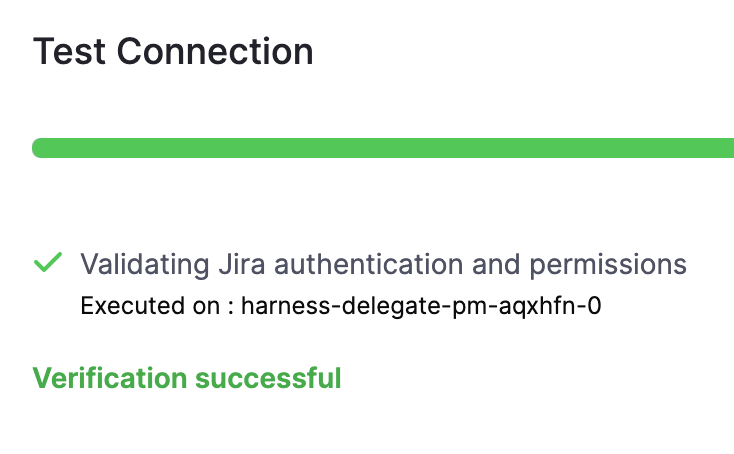
-
Click Finish.
The Jira Connector is listed in Connectors.